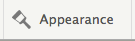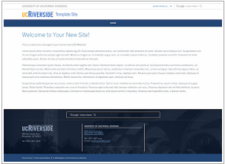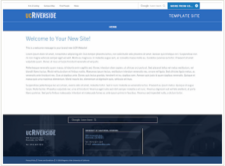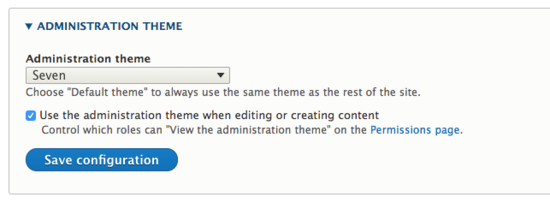Appearance Settings
Site builders have access to the Appearance section in the admin toolbar. This should be used cautiously. There are several different settings a site builder may want to change such as the site wide theme or whether or not a "sticky navigation" will be used.
Click on "Appearance" in the admin toolbar.
Installed Themes
It is very important that only the themes with the name "UCR" are chosen as a default theme. Other themes will not represent the brand and could cause your site to break. The two themes that are currently available for use are "UC Riverside default theme" and "UC Riverside Drupal Theme #1". A thumbnail is displayed to show a preview. The difference is mainly in the look of the header.
To switch to a different theme, click on "Set as default" located under the theme.
UC Riverside default theme
Default theme for UC Riverside Websites. This theme is a sub-theme of 'Stable'.
Features
The header is white.
The organizational name is displayed on the the left as a link. This can be updated in configurations.
UC Riverside Drupal Theme #1
A Hybrid Theme, taking the header from the main UCR Website and utilizing it with the standard UCR Drupal Theme. This is a sub-theme of 'UCR Default'.
Features
The header is blue (same color as menu)
The links on the left display the UCR A-Z Listing, Campus Map, Find People, and News. These cannot be changed.
Settings - Sticky Header/Menu Option
Each theme has settings options. It is recommended to keep the default settings in place. However, there is one setting that can be either enabled to disabled and that is called the "Sticky Main Nav". Turning this on will mean the header and navigation will "stick" to the top of the page. When a visitor scrolls, the header and navigation will stay visible at the top of the page and will also shrink in size.
- Click on "Settings" for the theme that is set as the site's theme option (typically displayed first, in bold)
- Check the "Sticky Main Nav" box to use the sticky nav option then click "Save configuration".
Administration Theme
Please do not change the administration theme to any other theme. This will change how things look when editing a site and will be very confusing for editors. If something looks amiss when you are logged in (different colors and styles for admin tabs, for example), then a site builder may have updated the Administration Theme. Be sure the them "Seven" is selected and the check box for "Use the administration theme..." is checked.