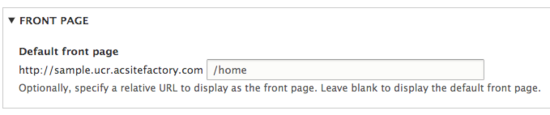The Home Page
Home = Front = Landing
Your Home page is also known as the "Front" (<front>) page in Drupal. It also has a node ID associated to it. This "Home" page is the landing page for your site, the one viewers come to at the root (something.ucr.edu).
Every new site already has a designated Home page. This Home page can be found in the Content listing by clicking on Content in the admin panel. By default, this page's title will read, "Welcome to Your New Site!". Please know that your Site Factory Manager may have updated this title already. And of course, any editor or site builder can update the Home page's title at any time.
How do I edit my Home Page?
Note there are several ways on how to navigate to your home page and two different ways to edit the title and body of your home page.
- Once logged in to your site, click on the title of your site or the UCR Logo next to it. This will navigate to your landing, or home, page.
- Click on the "Edit" tab. This will usually be located beneath the page's title.
- This will get you to edit mode and will allow you to update both the title and body.
- Once you save your page, you are taken back out of edit mode.
- You'll have access to the Layout tab where you can add any custom blocks to the page and manage the layout. Please note that the "body" content is one block of content that has to be moved together in a layout.
How Does Drupal Know What is My Home Page?
Understanding how the given page was configured as a home page will allow you to update the designated Front page if you desire. Under Configuration -> System -> Basic Site Settings, there is a Front Page section. By default, "/home" has been setup as the Front or landing page for your site.
If you want to change your Front Page, make sure the URL path already exists before you update the site settings.
My Home Page Isn't Working, Help!
If you delete the initial designated home page, your configuration settings for the front page will default to "/node/1". This will typically give you a "page not found" error. If this happens, please follow the steps below.
- First, navigate to your Content listing by click on "Content" in the admin panel.
- Find the page that you want to use as your "home" page. When you do, click on the page to view its root relative path in the browser (everything after the .edu).
- Optionally, you may want to change that to "/home". If so, click on the "Edit" tab (between view and delete). In edit mode, view the URL Path settings on the right. Uncheck "generate automatic URL alias" and instead type in /home. Save the page.
- Navigate to Configuration -> System -> Basic Site Settings
- Under Front Page, paste in the root relative URL in the default front page. You will be replacing "/node/1" with "/home" or whatever the root relative URL is of the page you want as your home page.
- Save configuration.