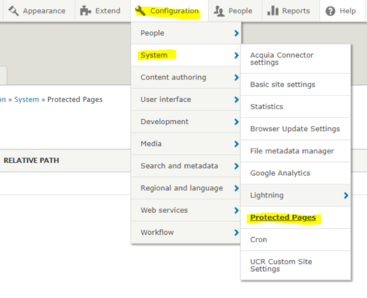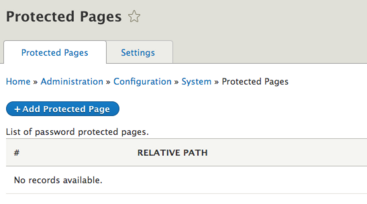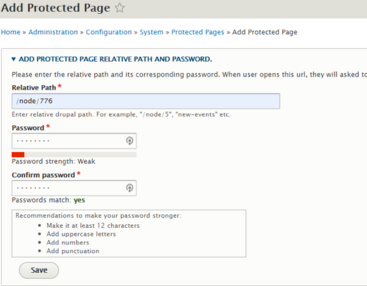Password Protected Pages
Sometimes a need arises to protect certain pages of a website using a password. With the Protected Pages module, this will allow a site builder to specify a password and which pages should require that password.
Note: This module will only places pages behind a password. Documents such as pdfs, word docs, and other files cannot be password protected.
The module first needs to be enabled by the ITS Campus Web Solutions team. Please put in a Service Link ticket to have the module enabled. The primary category is "Content Management System", select Drupal/Acquia as the application service.
How to Password Protect Pages
- Navigate to Configuration -> System -> Protected Pages
- Click the blue button, Add Protected Page
- Enter in the Relative Path. The relative path refers to everything after the .com or .edu. The node number can also be used.
For example, this page's relative path is /training/protected-pages and /node/506 - Create a password. You will need to remember this password to access the page. This is the password that users will need to type in to view the contents of the page.
- Confirm the password.
- Click Save.
The protected page will be added to the list. In the Operations menu, you can edit, delete, or e-mail those who need access to the page.
Send Email of Password Protected Page
To send notice of the protected page and the password. Click on the edit arrow next to the node/page you want and select send email. Add the emails of all recipients you wish to notify. Emails must be separated by commas. You can customize the subject and the body before sending.
Settings
The settings tab will allow you to determine what type of password to use, whether it be a global password or per page password. The settings allows you to modify the email that is sent to recipients with tokens. The final settings refer to how you want to display the page before the password is entered.
Setting a Global Password
THE GLOBAL PASSWORD: Allows you to set one password for all your protected pages.
The Global Password applies only to pages that are listed as protected. Not necessarily the entire site. If you want to have one password for all of your protected pages you would use the Global Password. If you want each page to have their own password use the password on each protected page, by clicking the edit button for that page in the protected pages list.