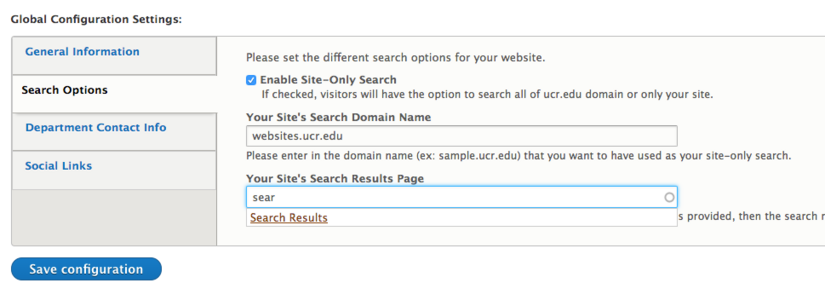Internal Site Search
Every Drupal site has at least one "Search" field. These fields are typically located at the top right of the site, in the header, and also in the pre-footer.


By default, the "Search" will allow visitors to search any site within the ucr.edu domain. It will also take the visitor to a results page located on https://ucr.edu.
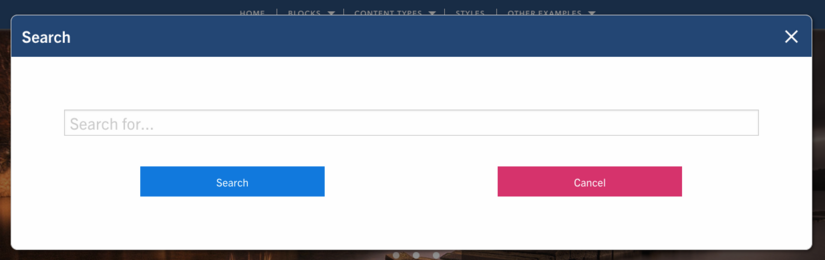
A site builder can change this search option to allow visitors to select whether they want to search only the site they are visiting. All Drupal sites now have a Search page and if that is utilized, visitors will stay on the site they are doing the search.
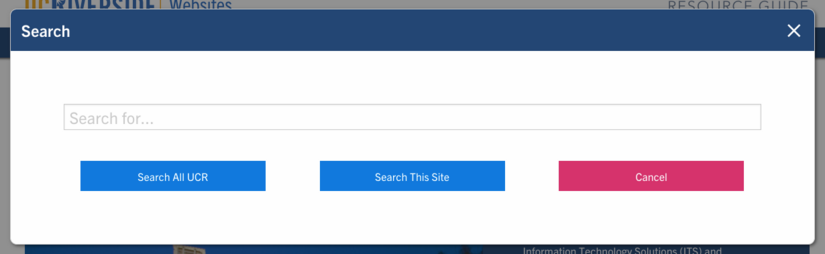
How to Configure Search Options
Please note that this configuration can only be set up by site owners when the site has been launched (utilizing a ucr.edu domain).
- A site builder can navigate to Configuration -> System -> UCR Custom Site Settings
- Select Search Options from the vertical tab list
- Click the box to "Enable Site-Only Search"
- Enter in the site's domain name (i.e. "websites.ucr.edu"). This will ONLY work with the live domain name.
- Optionally, use the site's auto created Search Results page. If you start typing in "search results", it will find the page for you. If you do not use the site's Search Results page, when a visitor does a search, they will be taken to a results page on the ucr.edu website.
- Save the configurations.