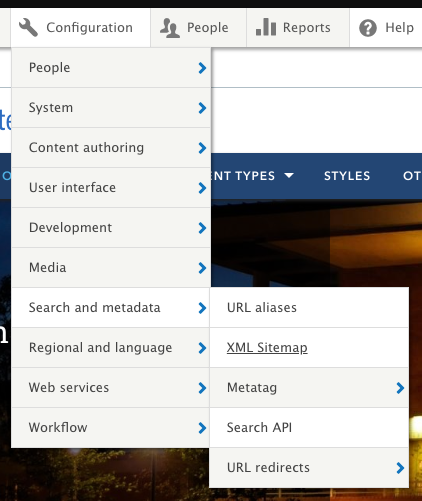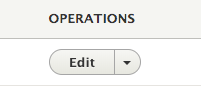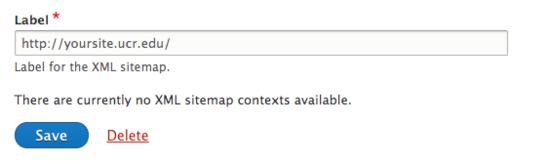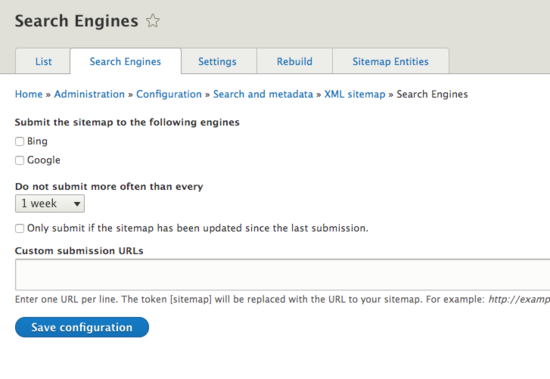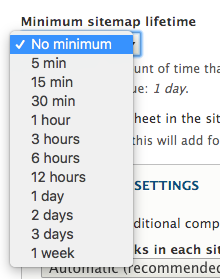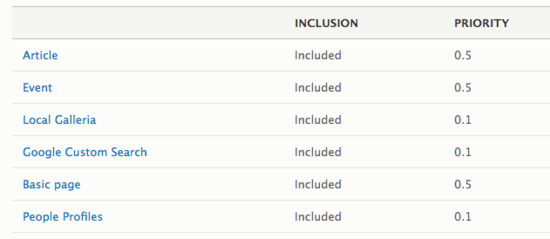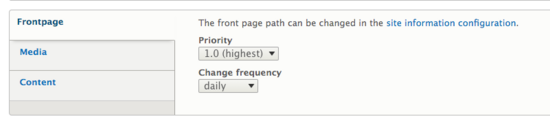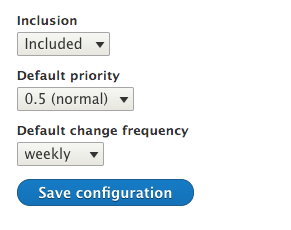XML Sitemap
The XML sitemap module creates a sitemap that conforms to the sitemaps.org specification. This helps search engines to more intelligently crawl a website and keep their results up to date.
When enabled and configured, the sitemap will be located at "yoursite.ucr.edu/sitemap.xml" and can also be viewed before launch using your Pantheon URL. This sitemap will list all included nodes and files as configured. Sitemaps are enabled by default but will require additional setup. A site builder can perform these changes.
Access the XML Sitemap module through Configuration -> Search and metadata -> XML Sitemap
What to Configure
Make sure that the following settings are correct for your site or the XML Sitemap will not function correctly.
- Under the "List" tab it is recommend that the XML Sitemap label be the launched URL of your site. Configure this by clicking "Edit" and updating the label to "https://yoursite.ucr.edu/". If your site is not yet launched at the .edu, it will be using the Pantheon URL.
Update label to your site's URL path - Under the "Search Engines" tab, submit the xml sitemap to search engines by clicking on the search engines. It is recommended to submit weekly, however, if your site has frequent changes, this can be set to daily. If your site is fairly static, as in most pages are not updated regularly, this can be set monthly. It may also be a good idea to only submit if the sitemap was updated since the last submission.
- Under the "Settings" tab set the minimum sitemap lifetime to the recommended value of 1 day.
- Under the "Settings" tab make sure there is a checkmark for "Include a stylesheet in the sitemaps for humans."
- Also under the "Settings" tab, it is a good practice to check "Exclude individual items that has the Robots meta tag set to Prevents search engines from indexing this page.". That way, if there are pages set to not be indexed they also won't show up on the sitemap list.
- Under the "Settings" tab click to open "Advanced Settings". Update the default base URL to your launched site URL. Do NOT use the Pantheon URL. This is a step during launch that Campus Web Solutions completes but it is good to check.
Sitemap Inclusions
The Sitemap Entities tab is where the configurations to include certain content and media and their priorities to set are located. An entire content type or media type can be included or excluded. The Campus Web Solutions group recommends all Content Types with the exception of Google Custom Search to be included. Only "documents" and "images" should be included for Media Types.
- Content Types
- Article
- Event
- Local Galleria
- Google Custom Search
- Basic pages
- People Profiles
- FAQ (only available if FAQ content type is enabled)
- Media Types
- Documents
- Images
- Videos
Default settings include "Article", "Event", and "Basic page" as a .5 priority (normal) and all other content types as .1 priority (low).
The font page is set at the highest priority by default. The front page is the landing page and is typically updated most frequently.
Priorities & Frequencies
For each Content Type and Media Type, a priority and frequency can be set. When a request is placed, if a priority or frequency is not specified, the default priority of .5 (normal) and weekly as the frequency. The priority can be set from 0.0 (lowest) to 1.0 (highest). The frequency can be set for daily, weekly, monthly, or yearly.
If your site is not constantly changing on a daily basis, it is recommended to change the frequency to monthly. If there is content on your site that is updated very often (daily), then it may be worth setting the frequency for that content type or media type to daily with a higher priority. Keep in mind that running these scans does put load on your site so it is best to do as minimal as possible.